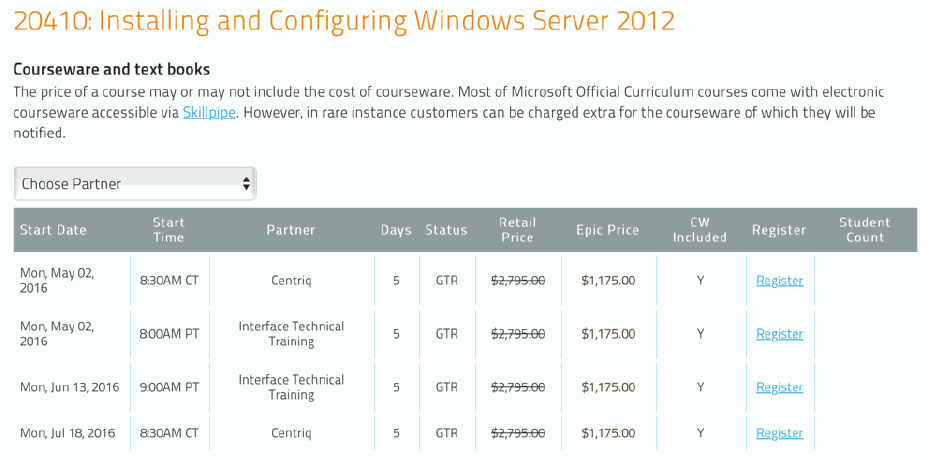GoogleWorkspace: Google Workspace
About this Course
The course is a comprehensive training program designed to enhance participants’ skills in using various Google Workspace tools. The training covers a wide range of topics, including file management in Google Drive, email management in Gmail, and collaboration using Google Docs, Sheets, and Slides. Participants will learn how to manage files, locate and organize documents, personalize settings, and effectively use communication tools like Hangouts Meet. The training also includes advanced features such as managing permissions, using offline accessibility, and integrating non-text elements into documents and presentations. This program is suitable for individuals who need to efficiently manage digital files and collaborate with others in a digital environment.
Audience Profile
This training is designed for individuals who need to manage and organize digital files and folders efficiently. It is suitable for employees across various departments who use digital tools for their daily tasks
At Course Completion
Outline
Using Drive
Managing files
Copying
Moving to trash
Downloading to hard drive
Uploading from hard drive
Creating and managing folders
Moving
Renaming
Removing (moving to trash)
Uploading folders from hard drive
Locating files
Search
Recent
Shared with me
Computer and device sync settings
Changing display and settings
Grid or list view
File or folder details
Offline accessibility
Notifications (adding content, delete a file)
Folder activity (for example, last modified date)
Sharing files and folders
Add to My Drive
Assign or removing ownership
Permission settings (Off, Folders: organize, add, edit; view only; Docs: edit, comment, view)
Sharing notifications
Publish to web
Using Gmail
Personalizing settings
Set vacation responder
Desktop notifications
Language and Display preferences
Managing your inbox
Applying filters and blocking addresses
Archiving messages
Mute
Multiple inboxes
Managing and communicating with contacts
Composing, replying/reply all, forwarding email messages, CCing, BCCing
Launching a text chat
Launching a video call
Sharing files (attaching or linking)
Inserting image
Locating messages
Searching and sorting your inbox
Sent messages
Drafts
Using Gmail Offline
Using Hangouts Meet
Scheduling a Hangout
Launching a Hangout
Presenting your screen in a Hangout
Managing sound, video and bandwidth
Muting microphone
Turning camera off
Reducing bandwidth
Managing meetings with Hangouts
Dialing in
Inviting users
Hangouts chat
Muting other users
Ejecting users
Working in Docs
Setting up pages
Page size, orientation, and color
Adding footers, headers, and page numbers
Adding Table of Contents
Inserting non-text elements
Images
Tables
External links
In-Doc linking
Bookmarks
Changing text attributes
Font
Font size
Text and highlight color
Bold, italic, underline
Formatting text blocks
Paragraph styles
Alignment
Line and paragraph spacing
Columns
Numbering and bullets
Using content management tools
Spelling
Personal dictionary
Inserting and editing tables
Creating/deleting tables
Inserting/deleting rows and columns
Managing table properties, such as color, border, dimensions, and alignment
Collaborating and sharing in Docs
Comments
Editing
Suggesting
Revision history
Download as.
Working in Sheets
Managing values, rows, cells, or columns
Adding
Deleting
Freezing
Inserting
Formatting sheets and cells
Bolding and italicizing
Merging cells
Text wrapping
Fill color
Borders
Data validation
Alignment
Fonts
Font size
Date formats
Currency
Adding, deleting, copying, copy to…, and renaming sheets
Inserting non-text elements
Charts
Images
Links
Forms
Drawings
Using functions
Function list
SUM
AVERAGE
MIN
MAX
COUNT
Managing and transforming data
Conditional formatting
Naming, sorting, and protecting sheets and ranges
Creating filters and filter views
Validating data
Protecting sheets
Creating and modifying charts
Collaborating and sharing in Sheets
Comments
Revision history
Download as
Importing and converting from other file types
.csv
.xls
Working in Slides
Building a presentation
Adding, copying, deleting slides
Apply layouts and themes
Presenter notes
Creating animations
Copy and paste slides and adjust to destination formatting
Linking slides
Working with text
Inserting text blocks
Font
Font size
Text and highlight color
Bold, italic, underline
Setting capitalization
Working with non-text elements
Images
Charts
Diagrams
Lines
Shapes
Tables
Slide numbers
Videos
Arranging objects
Sending to front or back
Group/ungroup
Alignment
Rotation
Distribute
Snap-to guiding lines
Resizing
Sharing a presentation
Presenter view
Print settings and preview
Publish to web
Prerequisites
Participants should have a basic understanding of file management and navigation within a digital environment. Familiarity with general computer operations and basic internet usage is recommended.