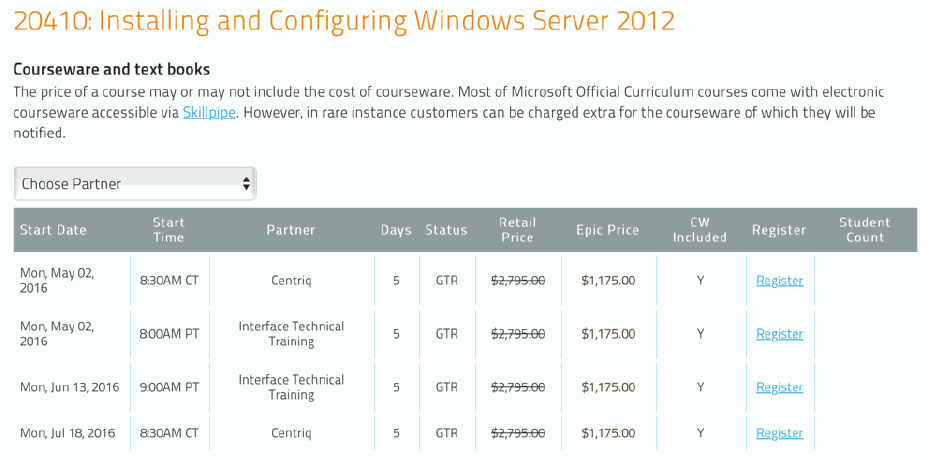ADB_PHOT_0L1: Adobe Photoshop CC Level 1
About this Course
Learn what the pros use! Adobe® Photoshop® is the standard for image-editing software. Understanding the different tools and features available in this program will help you maximize your ability to create and edit digital images and learn retouching, color correcting, image enhancement and compositing. You will explore the Photoshop interface, learn basic masking techniques, retouching techniques and the use of layers, and learn to apply layer effects and filters to create special effects. Additionally, you will learn to use painting tools and blending modes to create shading effects. Finally, you will save images in print and web formats.
Audience Profile
This course is designed to cover the basic image editing features of Adobe Photoshop. Anyone responsible for graphics or web production will find this class indispensable. Additionally, photography enthusiasts, Power Point presenters, or anyone involved in using images will gain helpful insights and design and production tips. It is also designed as one in a series of courses for students pursuing the Adobe Certification Exam for Adobe Photoshop.
At Course Completion
Upon successful completion of this class, students will be able to:
- Get acquainted with the Photoshop workspace - tools, panels and workspace layouts
- Navigate a document with zooming, panning and the Navigator panel
- Using the History panel to undo actions
- Image resolution and size
- Adjust color, contrast and reduce noise
- Crop and straighten images
- Adjust images with the dodge, burn and sponge tools
- Retouch images with the healing brushes and clone stamp tools
- Sharpening images
- Selection techniques with the marquee, lasso, quick select and masking tools
- Scaling, rotating and moving selections
- Organizing artwork in layers
- Blending modes, layer styles and adjustment layers
- Improve digital photos by removing noise, red eye, dark shadows and lens distortion
- Mask complex edges
Outline
Lesson 1: Getting to Know the Work Area
- Starting to Work in Adobe Photoshop
- Using the Tools
- Using the Options Bar and Other Panels
- Undoing Actions in Photoshop
- Customizing the Workspace
Lesson 2: Basic Photo Corrections
- Strategy for Retouching
- Resolution and Image Size
- Use Adobe Bridge
- Straightening and Cropping the Image
- Adjust the color and tone
- Adjusting Saturation with the Sponge Tool
- Repairing Areas with the Clone Stamp Tool
- Using the Spot Healing Brush Tool
- Applying the Content-Aware Patch
- Applying the Unsharp Mask Filter
- Convert a color image to black and white
Lesson 3: Working with Selections
- About Selecting and Election Tools
- Using the Quick Selection Tool
- Moving a Selected Area
- Manipulating Selections
- Using the Magic Wand Tool
- Selecting with the Lasso Tools
- Rotating a Selection
- Selecting with the Magnetic Lasso Tool
- Cropping an Image and Erasing within a Selection
Lesson 4: Layer Basics
- About Layers
- Using the Layers Panel
- Rearranging Layers
- Applying a Gradient to a Layer
- Applying a Layer Style
- Adding an Adjustment Layer
- Updating Layer Effects
- Adding a Border
- Flattening and Saving Files
Lesson 5: Correcting and Enhancing Digital Photographs
- Red eye removal
- Using the curves to brighten an image
- Using the Blur Gallery
- Creating a panorama
- Correcting Image Distortion
- Adding Depth of Field
- The content aware tool
- Adjusting perspective in an image
- Camera shake reduction
Half hour lab:
Students will work on their own image with assistance from the instructor
Lesson 6: Masks and Channels
- Working with Masks and Channels
- Creating a Mask; Refining a Mask
- Creating a Quick Mask
- Manipulating an Image with Puppet Warp
- Working with Channels
Prerequisites
Before taking this course, students should be familiar with the basic functions of their computer's operating system such as creating folders, launching programs and working with windows. Students should also have basic Windows application skills such as copying and pasting objects, formatting text, and saving files.