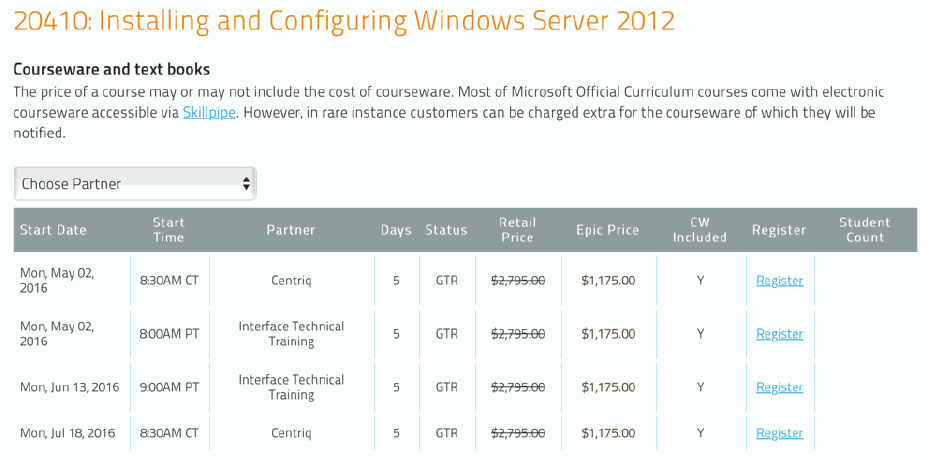ADB_INDE_0L1: Adobe InDesign CC Level 1
About this Course
As part of the Adobe Creative Suite, InDesign is quickly becoming the preferred page layout application for designers. In this course, you will familiarize yourself with print layout and design using Adobe InDesign. You will work with some of the tools and features of this program to create and deliver eye-catching printed documents and learn to prepare those documents for print or web use.
Audience Profile
This course is intended for graphic designers, creative professionals, print professionals, publishers, pre-press professionals and marketing communications professionals. It will also help students migrating from Publisher, Pagemaker or QuarkXpress.
At Course Completion
Upon successful completion of this course, the student will have covered the following topics:
- Getting to know the workspace
- Create a custom workspace
- Navigating a document
- Preflighting
- Setting up a document
- Master pages
- Adding, deleting and rearranging pages
- Placing text and graphics
- Editing the page setup
- Working with layers
- Creating and editing text and graphic frames
- Wrapping text around a graphic
- Transforming and aligning objects
- Flowing text throughout a document
- Importing text
- Finding, changing and spell checking text
- Tracking changes
- The Story Editor
- Working with typography controls to format text
- Setting tabs
- Working with color
- Gradient techniques
- Working with paragraph, character, table and object styles
- Nesting styles
Outline
Lesson 1: Introducing the Workspace
- Getting Started
- Looking at the Workspace
- Working with Panels
- Customizing the Workspace
- Changing the Magnification of a Document
- Navigating Through a Document
- Using Context Menus
- Exploring on Your Own
- Finding Resources for Using InDesign
Lesson 2: Getting to Know InDesign
- Viewing the Lesson Document
- Preflighting as Your Work
- Viewing Guides
- Adding Text
- Working with Styles
- Working with Graphics
- Working with Objects
- Working with Object Styles
Lesson 3: Setting up a Document and Working with Pages
- Creating and Saving Custom Document Settings
- Creating a New Document
- Switching Between Open InDesign Documents
- Working with Master Pages
- Applying Master Pages to Document Pages
- Adding New Document Pages
- Changing the Size of Pages
- Adding Sections to Change Page Numbering
- Placing Text and Graphics on Document Pages
- Viewing the Completed Spread
Lesson 4: Working with Objects
- Working with Layers
- Creating and Modifying Text Frames
- Creating and Modifying Graphics Frams
- Adding metadata Captions to Graphics Frames
- Placing and Linking Graphics Frames
- Changing the Shape of a Frame
- Wrapping Text Around a Graphic
- Modifying the Shape of Frames
- Transforming and Aligning Objects
- Selecting and Modifying Grouped Objects
Lesson 5: Flowing Text
- Flowing Text into an Existing Frame
- Flowing Text Manually
- Creating Text Frames While Flowing Text
- Flowing Text Automatically
- Creating Threaded Frames Automatically
- Resizing Text Frames Automatically
- Adding a Jump Line Page Number
Lesson 6: Editing Text
- Finding and Changing a Missing Font
- Entering and Importing Text
- Finding and Changing Text and Formatting
- Checking and Spelling
- Editing Text by Dragging and Dropping
- Using the Story Editor
- Tracking Changes
Lesson 7: Working with Typography
- Adjusting Vertical Spacing
- Changing Fonts and Type Styles
- Fine-tuning Columns
- Changing Paragraph Alignment
- Creating a Drop Cap
- Adjusting Letter and Word Spacing
- Setting Tabs
- Adding a Rule Above a Paragraph
Lesson 8: Working with Color
- Managing Color
- Synchronizing Color Setting in Adobe Bridge
- Specifying Color Settings in InDesign
- Displaying Images at Full Resolution
- Proofing Colors Onscreen
- Defining Printing Requirements
- Creating and Applying Colors
- Working with Gradients
- Creating a Tint
- Creating a Spot Colo
- Applying Colors to Text and Objects
- Using Advanced Gradient Techniques
Lesson 9: Working With Styles
- Creating and Applying Paragraph Styles
- Creating and Applying Character Styles
- Nesting Character Styles Inside Paragraph Styles
- Creating and Applying Object Styles
- Creating and Applying Table and Cell Styles
- Globally Updating Styles
- Loading styles from Another Document
Prerequisites
Before taking this course, students should be familiar with the basic functions of their computer's operating system such as creating folders, launching programs and working with windows. Students should also have basic Windows application skills such as copying and pasting objects, formatting text, and saving files.