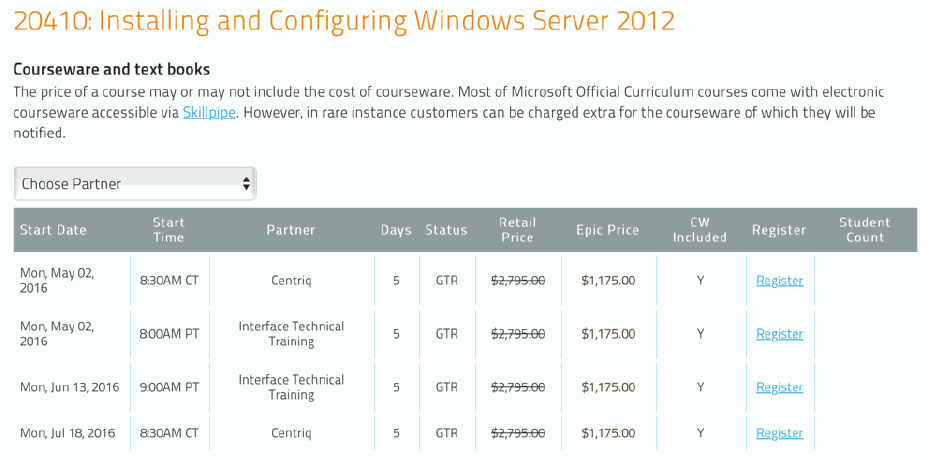MSFT_WRD_2021L2: Microsoft Word Part 2: Styling and Automating
About this Course
After you master the basics of creating, editing, and printing Microsoft® Word documents, you’re ready to move on to tackling the more advanced features. In this course, you will work with features such as formats, styles, and templates to create professional documents with a consistent look and feel. You will add visual interest to your documents by using the tables and charts features. Quick Parts and templates provide efficiency and consistency when adding content, and long complex documents can be simplified and managed in Master Documents. Finally, you will use the mail merge feature to automate sending individual letters to customers.
Creating professional-looking documents can give you and your organization a competitive edge. Implementing time-saving features such as document templates and automated mailings can help reduce expenses. Mastering these techniques will make you a valued employee in your organization.
The content of this course is applicable to Word 2021, 2019, and 2016.
Audience Profile
This course is designed for students who wish to use Microsoft Word to create and modify complex documents and use tools that allow them to customize those documents.
At Course Completion
In this course, you will learn to create and modify complex documents and use tools that allow you to customize those documents.
You will:
- Organize content using tables and charts.
- Customize formats using styles and themes.
- Insert content using Quick Parts.
- Use templates to automate document formatting.
- Control the flow of a document.
- Simplify and manage long documents.
- Use mail merge to create letters, envelopes, and labels.
Outline
Lesson 1: Organizing Content Using Tables and Charts
Topic A: Sort Table Data
Topic B: Control Cell Layout
Topic C: Perform Calculations in a Table
Topic D: Create a Chart
Topic E: Add an Excel Table to a Word Document (Optional)
Lesson 2: Customizing Formats Using Styles and Themes
Topic A: Create and Modify Text Styles
Topic B: Create Custom List or Table Styles
Topic C: Apply Document Themes
Lesson 3: Inserting Content Using Quick Parts
Topic A: Insert Building Blocks
Topic B: Create and Modify Building Blocks
Topic C: Insert Fields Using Quick Parts
Lesson 4: Using Templates to Automate Document Formatting
Topic A: Create a Document Using a Template
Topic B: Create and Modify a Template
Topic C: Manage Templates with the Template Organizer
Lesson 5: Controlling the Flow of a Document
Topic A: Control Paragraph Flow
Topic B: Insert Section Breaks
Topic C: Insert Columns
Topic D: Link Text Boxes to Control Text Flow
Lesson 6: Simplifying and Managing Long Documents
Topic A: Insert Blank and Cover Pages
Topic B: Insert an Index
Topic C: Insert a Table of Contents
Topic D: Insert an Ancillary Table
Topic E: Manage Outlines
Topic F: Create a Master Document
Lesson 7: Using Mail Merge to Create Letters, Envelopes, and Labels
Topic A: Use Mail Merge
Topic B: Merge Envelopes and Labels
Prerequisites
To ensure your success, you should have end-user skills with any current version of Windows®, including being able to start programs, switch between programs, locate saved files, close programs, and access websites using a web browser. In addition, you should be able to navigate and perform common tasks in Word, such as opening, viewing, editing, and saving documents; formatting text and paragraphs; formatting the overall appearance of a page; and creating lists and tables.