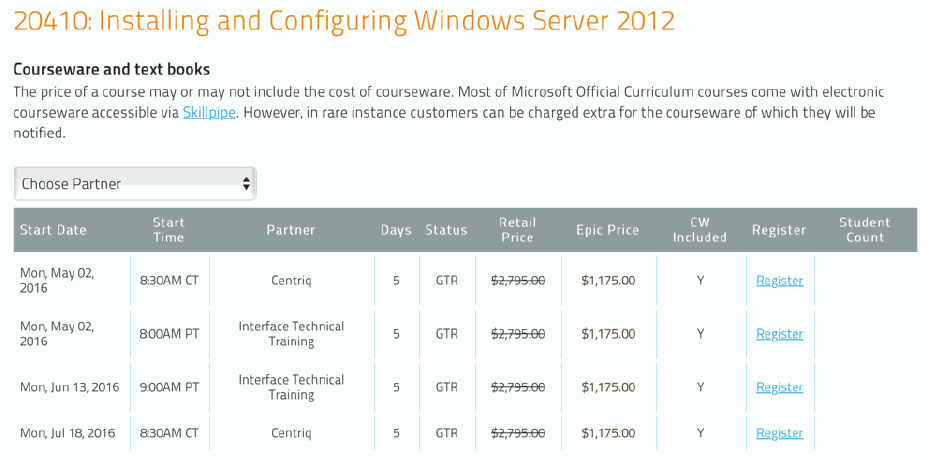AD2012: Configuring and Managing Windows Server 2012 Active Directory (Custom MOC)
About this Course
This course is targeted toward information technology (IT) professionals who work in medium to large organizations. The primary candidate is a Windows Server administrator who operates Windows Servers on a daily basis and who requires the skills for configuring, managing, and maintaining Windows Server 2012 and Active Directory. This course serves as the System Administrator’s guide to Windows Server 2012.
Audience Profile
Students are typically responsible for day-to-day management of the server operating system and services such as Active Directory group policy, DNS and DHCP.
At Course Completion
Outline
20410 Module 1: Deploying and Managing Windows Server 2012
This module introduces students to the editions of Windows Server 2012 and the new Windows Server 2012 management tools. It also covers how to install Windows Server 2012, how to perform post-deployment tasks, and how to perform basic administrative tasks.
Lessons
- Windows Server 2012 Overview
- Installing Windows Server 2012
- Post-Installation Configuration of Windows Server 2012
- Overview of Windows Server 2012 Management
- Introduction to Windows PowerShell
Lab : Deploying and Managing Windows Server 2012
- Deploying Windows Server 2012
- Configuring Windows Server 2012 Server Core
- Managing Servers
- Using Windows PowerShell to Manage Servers
- After completing this module, students will be able to:
- Describe Windows Server 2012.
- Install Windows Server 2012.
- Perform post-installation configuration of Windows Server 2012.
- Describe the management tools available in Windows Server 2012.
- Perform basic administrative tasks using Windows PowerShell.
20410 Module 2: Introduction to Active Directory Domain Services
This module covers the structure of Active Directory Domain Services (AD DS) and its various components, such as forest, domain, and organizational units (OUs). It also gives an overview of domain controllers, in addition to choices that are available with Windows Server 2012 for installing AD DS on a server.
Lessons
- Overview of AD DS
- Overview of Domain Controllers
- Installing a Domain Controller
Lab : Installing Domain Controllers
- Installing a Domain Controller
- Installing a Domain Controller by Using IFM
- After completing this module, students will be able to:
- Describe the structure of AD DS.
- Describe the purpose of domain controllers.
- Install a domain controller.
20410 Module 3: Managing Active Directory Domain Services Objects
This module describes how to manage user accounts and computer accounts, including how to manage various consumer devices that employees use. The module also covers how to manage an enterprise network by managing groups, and how to delegate administrative tasks to designated users or groups.
Lessons
- Managing User Accounts
- Managing Groups
- Managing Computer Accounts
- Delegating Administration
Lab : Managing Active Directory Domain Services Objects
- Delegating Administration for a Branch Office
- Creating and Configuring User Accounts in AD DS
- Managing Computer Objects in AD DS
- After completing this module, students will be able to:
- Manage user accounts with graphical tools.
- Manage group accounts with graphical tools.
- Manage computer accounts.
- Delegate permissions to perform AD DS administration.
20410 Module 4: Automating Active Directory Domain Services Administration
This module describes how to use command-line tools and Windows PowerShell to automate AD DS administration. It discusses various command-line tools and Windows PowerShell commands, and then describes how to use these tools and commands to modify objects individually and in bulk operations.
Lessons
- Using Command-line Tools for AD DS Administration
- Using Windows PowerShell for AD DS Administration
- Performing Bulk Operations with Windows PowerShell
Lab : Automating AD DS Administration by Using Windows PowerShell
- Creating User Accounts and Groups by Using Windows PowerShell
- Using Windows PowerShell to Create User Accounts in Bulk
- Using Windows PowerShell to Modify User Accounts in Bulk
- After completing this module, students will be able to:
- Use command-line tools for AD DS administration.
- Use Windows PowerShell cmdlets for AD DS administration.
- Perform bulk operations by using Windows PowerShell.
20411 Module 2: Maintaining Active Directory Domain Services
This module explains how to implement virtualized domain controllers and read-only domain controller (RODCs). It also explains how to perform common AD DS administrative tasks
and manage the AD DS Database.
Lessons
- Overview of AD DS
- Implementing Virtualized Domain Controllers
- Implementing Read-Only Domain Controllers
- Administering AD DS
- Managing the AD DS Database
Lab : Maintaining AD DS
- Installing and Configuring a RODC
- Create and administer AD DS Snapshots
- Configuring the Active Directory Recycle Bin
- Deploy a domain controller by using domain controller cloning
- After completing this module, students will be able to:
- Describe how to implement virtualized domain controllers
- Describe how to implement read-only domain controller (RODCs)
- Perform common AD DS administrative tasks
- Manage the AD DS Database
20411 Module 3: Managing User and Service Accounts
This module explains how to create, configure and automate the creation of user accounts. It also explains how to configure account-related properties of user objects. It further explains how to create and administer Managed Service Accounts.
Lessons
- Configuring Password Policy and User Account
- Configuring Managed Service Accounts
Lab : Managing User and Service Accounts
- Configuring Password Policy and Account Lockout Settings
- Creating and Associating a Group Managed Service Account
- After completing this module, students will be able to:
- Describe how to configure Password Policy and Account Lockout settings
- Create and associate a Group Managed Service Account
20412 Module 5: Implementing Active Directory Domain Services Sites and Replication
In this module students will be able to plan and implement an AD DS deployment that includes multiple locations.
Lessons
- AD DS Replication Overview
- Configuring AD DS Sites
- Configuring and Monitoring AD DS Replication
Lab : Implementing AD DS Sites and Replication
- Modifying the Default Site
- Creating Additional Sites and Subnets
- Configuring AD DS Replication
- Monitoring and Troubleshooting AD DS Replication
- After completing this module, students will be able to:
- Describe how replication works in a Windows Server 2012 AD DS environment.
- Configure AD DS sites in order to optimize AD DS network traffic.
- Configure and monitor AD DS replication.
20411 Module 4: Implementing a Group Policy Infrastructure
This module explains how to implement a GPO infrastructure. This also teaches how to perform common GPO management tasks, and manage GPOs by using Windows PowerShell. It also focuses on troubleshooting the application of GPOs.
Lessons
- Introducing Group Policy
- Implementing and Administering GPOs
- Group Policy Scope and Group Policy Processing
- Troubleshooting the Application of GPOs
Lab : Implementing a Group Policy Infrastructure
- Creating and Configuring GPOs
- Managing GPO Scope
- Verify GPO Application
- Managing GPOs
- After completing this module, students will be able to:
- Explain what Group Policy is
- Implement and administer Group Policy Objects (GPOs)
- Manage Group Policy scope
- Process Group Policy
- Troubleshoot the application of GPOs
20411 Module 5: Managing User Desktops with Group Policy
This module explains how you can use Group Policy Objects (GPOs) to implement desktop environments across your organization by using Administrative Templates, Folder Redirection, Group Policy preferences, and where applicable, use software deployment to install and update application programs. It is important to know how to use these various GPO features so that you can configure your users’ computer settings properly.
Lessons
- Implementing Administrative Templates
- Configuring Folder Redirection and Scripts
- Configuring Group Policy Preferences
- Managing Software with Group Policy
Lab : Managing User Desktops with Group Policy
- Implement Settings Using Group Policy Preferences
- Managing Office 2013 by using Administrative Templates
- Deploying Software by using Group Policy
- Configuring Folder Redirection
- After completing this module, students will be able to:
- Describe and implement Administrative Templates
- Configure folder redirection and scripts by using GPOs
- Configure GPO preferences
- Deploy software by using GPOs
20410 Module 6: Implementing Dynamic Host Configuration Protocol
This module covers supporting and troubleshooting a Windows Server–based network infrastructure by deploying, configuring, and troubleshooting the Dynamic Host Configuration Protocol (DHCP) server role.
Lessons
- Overview of the DHCP Server Role
- Configuring DHCP Scopes
- Managing a DHCP Database
- Securing and Monitoring DHCP
Lab : Implementing DHCP
- Implementing DHCP
- Implementing a DHCP Relay Agent (Optional Exercise)
- After completing this module, students will be able to:
- Explain the DHCP server role.
- Configure DHCP scopes.
- Manage a DHCP database.
- Secure and monitor the DHCP server role.
20410 Module 7: Implementing DNS
This module describes name resolution for Windows operating system clients and Windows Server servers. It also covers installing and configuring a DNS Server service and its components.
Lessons
- Name Resolution for Windows Clients and Servers
- Installing a DNS Server
- Managing DNS Zones
Lab : Implementing DNS
- Installing and Configuring DNS
- Creating Host Records in DNS
- Managing the DNS Server Cache
- After completing this module, students will be able to:
- Describe name resolution for Windows operating system clients and Windows Server servers.
- Install and manage a DNS Server.
- Manage DNS zones.
20410 Module 10: Implementing File and Print Services
This module discusses how to provide file and print resources with Windows Server 2012. It describes how to secure files and folders, how to protect previous versions of files and folders by using shadow copies, and how to give workers remote access to corporate files by implementing the new Work Folders role service. It also describes new network printing features that help manage the network printing environment.
Lessons
- Securing Files and Folders
- Protecting Shared Files and Folders by Using Shadow Copies
- Configuring Work Folders
- Configuring Network Printing
Lab : Implementing File and Print Services
- Creating and Configuring a File Share
- Configuring Shadow Copies
- Enabling and Configuring Work Folders
- Creating and Configuring a Printer Pool
- After completing this module, students will be able to:
- Secure shared files and folders.
- Protect shared files and folders by using shadow copies.
- Configure the Work Folders role service.
- Configure network printing.
20411 Module 12: Implementing Update Management
This module explains how to use Windows Server Update Services (WSUS) to deploy updates to Windows servers and clients.
Lessons
- Overview of WSUS
- Deploying Updates with WSUS
Lab : Implementing Update Management
- Implementing the WSUS Server Role
- Configuring Update Settings
- Approving and Deploying an Update by using WSUS
- After completing this module, students will be able to:
- Describe WSUS
- Deploy update by using WSUS
20411 Module 13: Monitoring Windows Server 2012
This module explains the monitoring tools available in Windows Server 2012. it also explains how to use Performance Monitor and monitor events.
Lessons
- Monitoring Tools
- Using Performance Monitor
- Monitoring Event Logs
Lab : Monitoring Windows Server 2012
- Establishing a Performance Baseline
- Identifying the Source of a Performance Problem
- Viewing and Configuring Centralized Event Logs
- After completing this module, students will be able to:
- Describe the monitoring tools available in Windows Server 2012
- Describe how to use Performance Monitor
- Describe how to monitor events
Prerequisites
This course requires that student meet the following prerequisites, including that they have:
- An understanding of networking fundamentals.
- An understanding of basic AD DS concepts.
- An awareness and understanding of security best practices.
- Experience working with, and configuring, Windows client operating systems, such as Windows 7 or Windows 8.
- Previous Windows Server operating system experience.
All of the above prerequisites can be met by having knowledge equivalent to, or by attending, course 10967A: Fundamentals of a Windows Server Infrastructure.