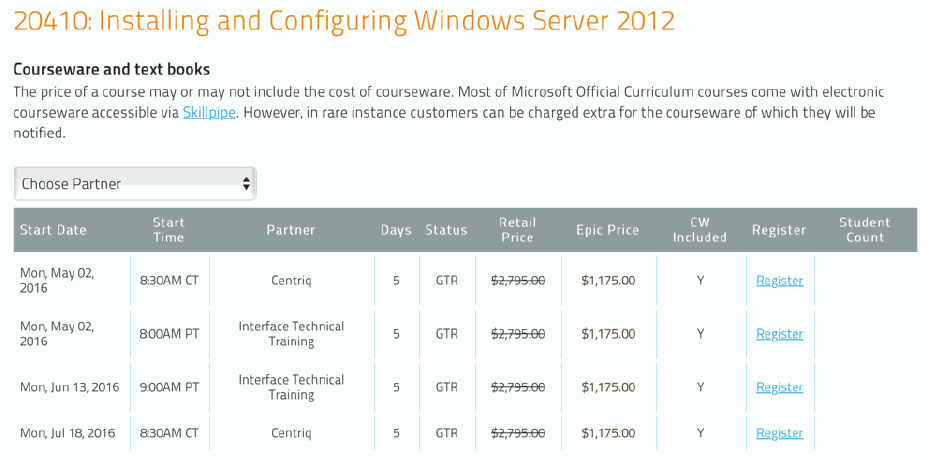MSFT_PPT_2021L2: Microsoft PowerPoint Part 2: Design and Animation
About this Course
Meetings, instruction, training, pitches; these are all a part of our daily lives. We are often called upon to deliver presentations with little notice, at multiple venues, and with varying requirements. And, some of these presentations include sensitive information that needs to be guarded. Given all the variables, it may seem an overwhelming task to deliver your content, on time, to all audiences, and to only those who need to see it. Oh, and by the way, you need to make it interesting, informative, and memorable. So, how do you do it? Without the help of a robust set of tools, it would be nearly impossible. But Microsoft® PowerPoint® 2021 provides you with a variety of such tools that can help you deliver content in nearly any situation, while saving time and effort. By taking advantage of these tools, you will be creating presentations that not only stand out from the crowd, but also don’t consume all of your available time.
Audience Profile
This course is intended for students who have a foundational working knowledge of PowerPoint 2021, who wish to take advantage of the application's higher-level usability, security, collaboration, and distribution functionality.
At Course Completion
In this course, you will use the advanced tools and features in PowerPoint to create and deliver engaging presentations.
You will:
- Customize design templates.
- Add tables.
- Add charts.
- Work with media.
- Build advanced transitions and animations.
- Finalize a presentation.
- Modify presentation navigation.
- Secure and distribute a presentation.
Outline
Lesson 1: Customizing Design Templates
- Topic A: Modify Slide Masters and Slide Layouts
- Topic B: Modify the Notes Master and the Handout Master
- Topic C: Add Headers and Footers
Lesson 2: Adding Tables
- Topic A: Create a Table
- Topic B: Format a Table
- Topic C: Insert a Table from Other Microsoft Office Applications
Lesson 3: Adding Charts
- Topic A: Create a Chart
- Topic B: Format a Chart
- Topic C: Insert a Chart from Microsoft Excel
Lesson 4: Working with Media
- Topic A: Add Audio to a Presentation
- Topic B: Add Video to a Presentation
- Topic C: Add a Screen Recording
Lesson 5: Building Advanced Transitions and Animations
- Topic A: Use the Morph Transition
- Topic B: Customize Animations
Lesson 6: Finalizing a Presentation
- Topic A: Review a Presentation
- Topic B: Enhance a Live Presentation
- Topic C: Record a Presentation
- Topic D: Set Up a Slide Show
Lesson 7: Modifying Presentation Navigation
- Topic A: Divide a Presentation into Sections
- Topic B: Add Links
- Topic C: Create a Custom Slide Show
Lesson 8: Securing and Distributing a Presentation
- Topic A: Secure a Presentation
- Topic B: Create Digital Media
Prerequisites
To ensure success, students should have experience using PowerPoint, running within the Windows® 10 operating system, to create, edit, and deliver presentations.