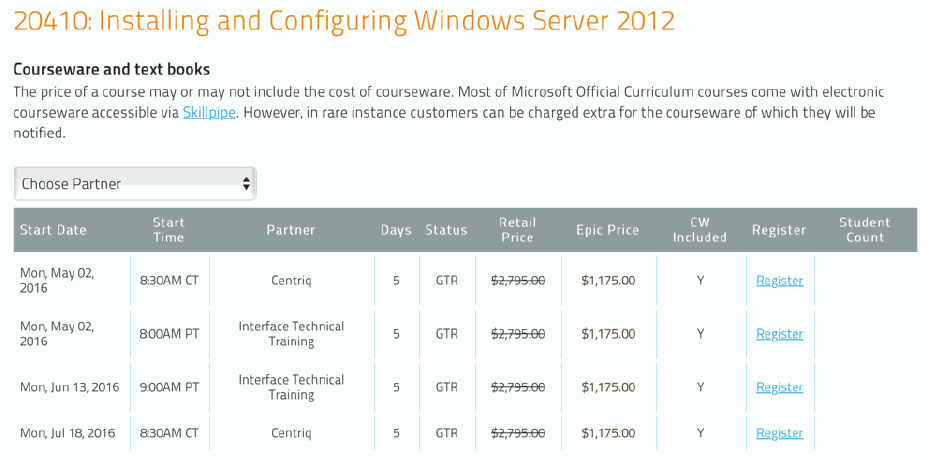MSFT_WRD_2016L1: Microsoft Word 2016 Level 1
About this Course
In Word 2016 Level 1 students will learn all the basics they need to create, edit and format professional looking documents with ease. Topics covered also include how to add tables and lists, add design elements such as graphics and clipart, change layout options, and proof documents. Come learn how to take advantage of some of the most important and commonly used features included in this powerful word processing software!
Audience Profile
This course is designed for users who need to learn the fundamental skills needed to create, format, edit and enhance basic documents.
At Course Completion
- Navigate and perform common tasks in Word, such as opening, viewing, editing, saving, and printing documents.
- Format text and paragraphs.
- Perform repetitive operations efficiently using tools such as Find and Replace, Format Painter, and Styles.
- Enhance lists by sorting, renumbering, and customizing list styles.
- Insert, format and modify tables.
- Insert graphic objects into a document including symbols, special characters, illustrations, pictures, and clip art.
- Format the overall appearance of a page through page borders and colors, watermarks, headers and footers, and page layout.
- Use Word features to help identify and correct problems with spelling, grammar, readability, and accessibility.
Outline
The content of this course follows the step-by-step Springhouse guide, Word 2016 Level 1 and is combined with a PowerPoint presentation, lecture and hands-on exercises. Each student works at their own fully equipped workstation.
Lesson 1: Getting Started in Word 2016
- Create and Save Word Documents
- Manage Your Workspace
- Edit Documents
- Preview and Print Documents
- Customize the Word Environment
Lesson 2: Formatting Text and Paragraphs Apply Character Formatting
- Control Paragraph Layout
- Align Text Using Tabs
- Display Text in Bulleted or Numbered Lists
- Apply Borders and Shading
Lesson 3: Working More Efficiently
- Make Repetitive Edits
- Apply Repetitive Formatting
- Use Styles to Streamline Repetitive Formatting Tasks
Lesson 4: Managing Lists
- Sort a List
- Format a List
Lesson 5: Adding Tables
- Insert a Table
- Modify a Table
- Format a Table
- Convert Text to a Table
Lesson 6: Inserting Graphic Objects
- Insert Symbols and Special Characters
- Add Images to a Document
Lesson 7: Controlling Page Appearance
- Apply a Page Border and Color
- Add Headers and Footers
- Control Page Layout\
- Add a Watermark
Lesson 8: Preparing to Publish a Document
- Check Spelling, Grammar, and Readability
- Use Research Tools
- Check Accessibility
- Save a Document to Other Formats
Prerequisites
To be successful in this course, students should have a basic understanding of the Windows operating system, including how to launch an application and create and save files.