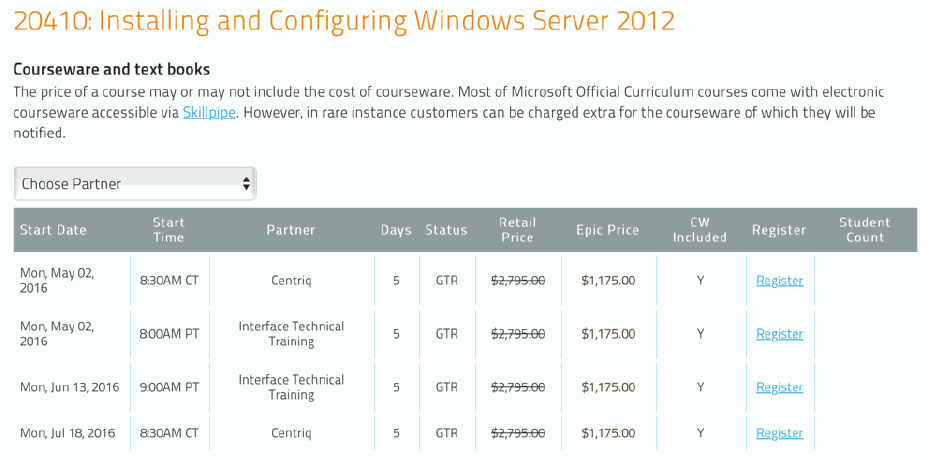SPDSGN: SharePoint Designer for Power Users (Versions 2016 / 2013 and Office 365)
About this Course
In this 3-day instructor-led SharePoint Power User course, students will learn how to use SharePoint Designer effectively in all its roles with SharePoint. Students will learn the core fundamentals of SharePoint Designer as a tool to create and manipulate SharePoint Lists, Libraries, Content Types, Pages, Web Parts, External Content Types and more.
Note: All labs are done using SharePoint Designer 2013 in a SharePoint 2016 on Premise Lab environment. This course is applicable to the following versions of SharePoint: SharePoint 2013, SharePoint 2016 and SharePoint Online via Office 365. Currently SharePoint Designer 2013 is the tool to be used for these versions of SharePoint.
Audience Profile
This course is recommended for SharePoint Power Users who have access to SharePoint Designer.
At Course Completion
At the end of this course student will be able to:
◾Connect to SharePoint using SharePoint Designer
◾Create and configure SharePoint Artifacts using SharePoint Designer
◾Plan, create, configure and deploy SharePoint Designer Custom Workflows
◾Create and configure External Content Types using SharePoint Designer
◾Understand the SharePoint Branding Landscape and the Role of SharePoint Designer in it.
Outline
Module 01 SharePoint Overview
An overview of the pieces of the SharePoint Puzzle. In this module, we review each of the components that play a central role in SharePoint from the perspective of the user who will be working with SharePoint Designer.
◾The Farm
◾Service Applications
◾The Workflow Farm
◾Web Applications
◾Content Databases
◾Site Collections
◾Sites
◾Features
◾Lists
◾List Items
◾Libraries
◾Library Items
◾Metadata
◾SharePoint Workflow
◾Review
Instructor-Led Lab: A journey through the lab environment. An overview of the existing site collections and sites using both the SharePoint Management Shell, Central Administration, the Browser, IIS Manager and SQL Server Management Studio.
Module 02 SharePoint Designer the Tool
The current version of SharePoint Designer is a very powerful tool. It is quite different from its predecessors, SharePoint Designer 2007 and SharePoint Designer 2010.
This module covers downloading and installation of SharePoint Designer including what to look out for during this process. Next we will explore the User Interface at a high level including the ability to customize the user interface for a particular user’s needs. We detail the core components such as the Ribbon, Navigation and Content areas that make SharePoint Designer a powerful tool. We cover the settings pages that allow for observation as well as configuration of certain SharePoint components including the Code View and the absence of the What You See is What You Get (WYSWYG) user interface that takes many users by surprise.
◾Installing SharePoint Designer
◾The User Interface
◾Connecting To SharePoint
◾The User Interface
◾Quick Access Toolbar
◾The Ribbon
◾Navigation Pane
◾Content Area
◾Settings Pages
◾Code View
Lab: Students will install and configure SharePoint Designer. They will then review the lab environment and connect to an existing Team Site and an Existing Publishing Portal and comparing the differences. Then students will complete the lab with a review of the Settings pages and user interface.
Module 03 Creating SharePoint Artifacts
SharePoint Designer can be used to create many of the same things you would do in the browser. You can use SharePoint Designer to create and configure many of the same artifacts you create through the browser.
In previous versions of SharePoint Designer, Power Users could create Conditional Formatted Web Parts, Views, new Page Layouts in Publishing Sites and even create customized Master pages for branding projects. The newest version of SharePoint Designer is not the tool of choice for these and creating custom conditionally formatted views will require XSLT or JavaScript skills. In this module we will cover all of the above and introduce some XSLT examples as well as the new JSLink framework for creating custom Views and also customizing the out of the Box List Forms.
We will look at the fundamental difference between Collaboration and Publishing artifacts and Libraries and take a look at samples of both.
Finally the Module completes with a Lab where the topics covered are reinforced with actual hands-on experience.
◾Lists
◾Libraries
◾Site Columns
◾Content Types
◾Sites
◾SharePoint Designer Code View Settings
◾Pages◾Collaboration Pages
◾Publishing Pages
◾JQuery Pages
◾Snippets
◾Custom List Forms
◾Custom Actions
◾Custom Views◾XSLT
◾JSLink
Lab: Students will create a new site and then populate it with Lists, Libraries and Pages. Students will add several web parts to different pages including code snippets to create custom pages that leverage JQuery, XSLT, and JSLink. (Students will not write any code, the snippets will be provided).
Finally, students will implement a structural design according to Business Requirements and use SharePoint to build a Custom Classroom management and collaboration solution.
Module 04 SharePoint 2010 Workflows
SharePoint Designer is the tool used to create what are referred to as Custom SharePoint 2010 Workflows. These are the same powerful workflows supported in SharePoint 2010. SharePoint Workflows can take advantage of a different fundamental architecture which allows for greater scalability. Some SharePoint Farms deploy Workflows while others do not. Either way, Custom 2010 Declarative Workflows created with SharePoint Designer are supported.
◾What is Workflow?
◾SharePoint 2010 Workflow Runtime
◾SharePoint Workflow Runtime
◾Out of Box Workflows
◾Sequential Workflows
◾State Machine Workflows
◾2010 Workflows with SharePoint Designer
◾Initiation Form Parameters
◾Define Workflow Lookup
◾String Builder
◾Local Variables
◾Association Columns
◾Conditions
◾Powerful Comparisons
◾Actions
◾Steps
◾Impersonation Steps
◾Parallel Blocks
◾Tasks List
◾Workflow History List
◾Visualizations
◾Start Options
◾Associations
◾List / Library Workflows
◾Reusable Workflows
◾Content Type Workflows
◾Site Workflows
◾Globally Reusable Workflows
◾Planning
◾Designing
◾Creating
◾Deploying
Lab A: Students will create, deploy and test a simple SharePoint 2010 Custom Workflow at the List / Library level.
Lab B: Students will create and deploy a re-usable SharePoint 2010 Custom Workflow.
Lab C: Students will create and deploy a Globally re-usable SharePoint 2010 Custom Workflow.
Lab D: Students will review business requirements and then explore the process of planning, designing, building and implementing an entire solution using SharePoint 2010 Custom Workflow to create solutions to meet business requirements.
Module 05 SharePoint Designer Workflow Manager Workflows
◾Workflow Manager
◾Stages
◾Visual Designer
◾Click and drag
◾Copy and Paste
◾Loops
◾Call Web Service Action
◾Start Workflow Actions
◾Packaging
◾Dictionary Type Variables
Lab A: Students will create, deploy and test a simple SharePoint Custom Workflow at the List and Library level.
Lab B: Students will create and deploy a reusable SharePoint Custom Workflow.
Lab C: Students will create and deploy a looping SharePoint Custom Workflow.
Lab D: Students will review business requirements and then go through the entire process of planning, designing, building and implementing an entire solution using SharePoint Designer Custom Workflow to create solutions to meet business requirements.
Module 06 External Content Types
◾Types of External Content Types
◾Authentication
◾Setting Up the Connection
◾Creating the Operations
◾Parameters
◾Filters
◾Creating External Lists
Lab A: Students will learn how to create connections to external systems and bring the Line of Business Data to SharePoint. Students will learn to utilize SharePoint to set up the connections and create allowed operations on external systems using the SharePoint User Interface. Finally, students will use several Web Parts in the Business Data Category to create interactive solutions.
Lab B: Students will create External Content Types that are mapped to an Office Contact Object.
Module 07 SharePoint Branding Landscape
◾SharePoint Designer Role
◾Composed Looks
◾Collaboration Sites
◾Publishing Sites
◾Design Manager
Lab A: Students will use and customize a Composed Look in the Browser
Lab B: Students will create a Custom Composed Look and apply it
Lab C: Students will connect to a Publishing Site and use Design Manager in order to understand how to apply a custom Master Page in SharePoint.
Prerequisites
Before attending this course, students should have experience in SharePoint Site Collection administration as found in the 55033: SharePoint 2013 Site Collection and Site Administration course.
Additionally, it is recommended but not required that students have a fundamental understanding of HTML, CSS, JavaScript / JQuery.