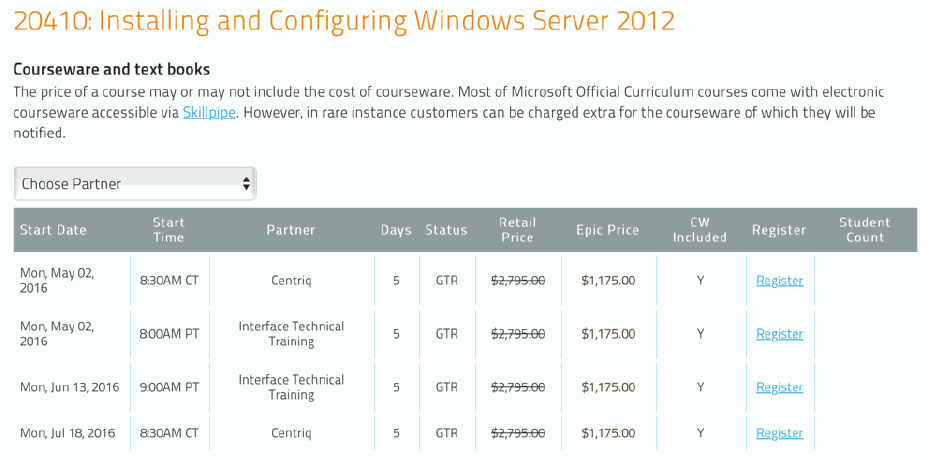MSFT_WRD_2019L3: Microsoft Word 2019/2016 Part 3: Imagery, Markups, and References
About this Course
Microsoft® Word enables you to do far more than simple word processing. Word includes advanced image manipulation tools, collaboration features, cross-referencing and linking tools, entry forms and data collection, security features, and tools to automate document production. This level 3 course is intended for students who want to use advanced capabilities in Word, including image manipulation, collaboration and revision tracking, cross-referencing and linking, document security, forms, and process automation through macros.
Audience Profile
This course is intended for students who want to use advanced capabilities in Word, including image manipulation, collaboration and revision tracking, cross-referencing and linking, document security, forms, and process automation through macros.
At Course Completion
In this course, you will:
- Use images in a document.
- Create custom graphic elements.
- Collaborate on documents.
- Add reference marks and notes.
- Secure a document.
- Create and manipulate forms.
- Create macros to automate tasks.
Outline
Lesson 1: Manipulating Images
- Integrate Pictures and Text
- Adjust Image Appearance
- Insert Other Media Elements
Lesson 2: Using Custom Graphic Elements
- Create Text Boxes and Pull Quotes
- Add WordArt and Other Text Effects
- Draw Shapes
- Create Complex Illustrations with SmartArt
Lesson 3: Collaborating on Documents
- Prepare a Document for Collaboration
- Mark Up a Document
- Review Markups
- Merge Changes from Other Documents
Lesson 4: Adding Document References and Links
- Add Captions
- Add Cross-References
- Add Bookmarks
- Add Hyperlinks
- Insert Footnotes and Endnotes
- Add Citations and a Bibliography
Lesson 5: Securing a Document
- Suppress Information
- Set Formatting and Editing Restrictions
- Restrict Document Access
- Add a Digital Signature to a Document
Lesson 6: Using Forms to Manage Content
- Create Forms
- Modify Forms
Lesson 7: Automating Repetitive Tasks with Macros
- Automate Tasks by Using Macros
- Create a Macro
Prerequisites
To ensure success, you should be comfortable in the Windows® 10 environment, and be able to use Windows 10 to manage information on your computer. Specific tasks you should be able to perform include opening and closing applications, navigating basic file structures, and managing files and folders.