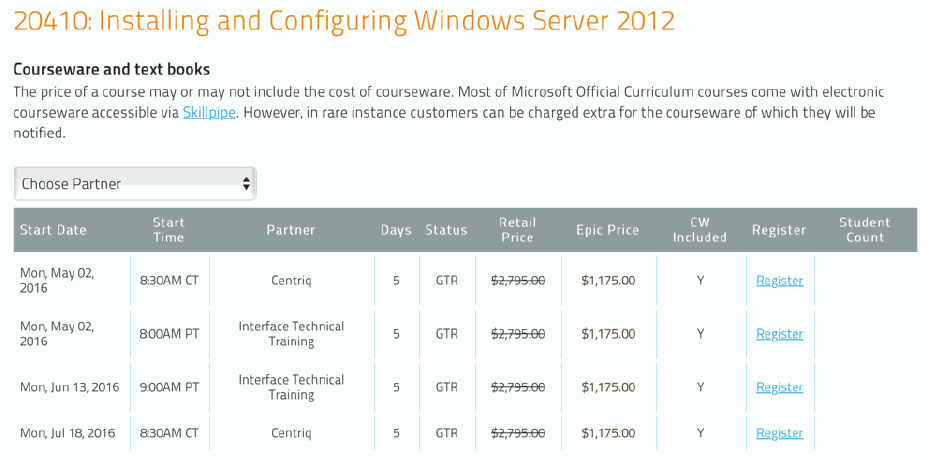MSFT_PRJ_2013L2: Microsoft Project 2013 Level 2
About this Course
This class is based upon your knowledge of using Microsoft Project. It is designed to advance your knowledge of the tool beyond the basics. It assumes that you have already obtained these skills and knowledge from a previous Level 1 class such as the Project Level 1 class offered by Springhouse. This lesson will also reinforce these basic concepts. Students will learn advanced topics of task management, resource management, scheduling, formatting and other topics.
Audience Profile
This manual and course are intended primarily for anyone:
- Already familiar with Project 2010/2013 Level 1 concepts or has taken the Springhouse Project 2010/2013 Level 1 class
- already familiar with any Microsoft Project version Level 2 concepts and wish to refresh their knowledge
At Course Completion
Outline
Lesson 1: Review Of Basics
- Review of Successful Project Schedule Characteristics
- Review of the Steps for a Successful Project Schedule
Lesson 2: Advanced Task Management
- Import Outlook Tasks
- Effort Driven Scheduling
- Task Calendars
- Moving and Splitting a Task
Lesson 3: Advanced Resource Management
- Document Resources
- Over-allocation of Resources
- Resource Pools and Generic Resources
- Resource Rates - Fixed and Variable
Lesson 4: Advanced Scheduling Techniques
- Using multiple baselines and views
- Creating an Interim Plan
- Documenting Significant Changes
- Schedule Updates - Incomplete Work
- The Update Project Function
Lesson 5: Advanced Formatting
- Filtering
- Grouping
- Highlighting
- Hyperlinks
- Outlining Tasks
- Displaying WBS Codes
- Sorting
Lesson 6: Other Advanced Topics
- Creating peer project links
- Creating a Master Project
- Linking with Master Projects
- Master Projects and Shared Resource Pool
- Resolving Over-allocations across multiple projects
- Shared Resources in Master Projects
- Creating a project template
- Custom Fields
- Creating a custom table
- Security
LAB 1 - Project Simulation
Prerequisites
Students taking this course should be familiar with personal computers and the use of a keyboard and a mouse. Additionally, students should already be familiar with and have used Microsoft Project 2010 or 2013.