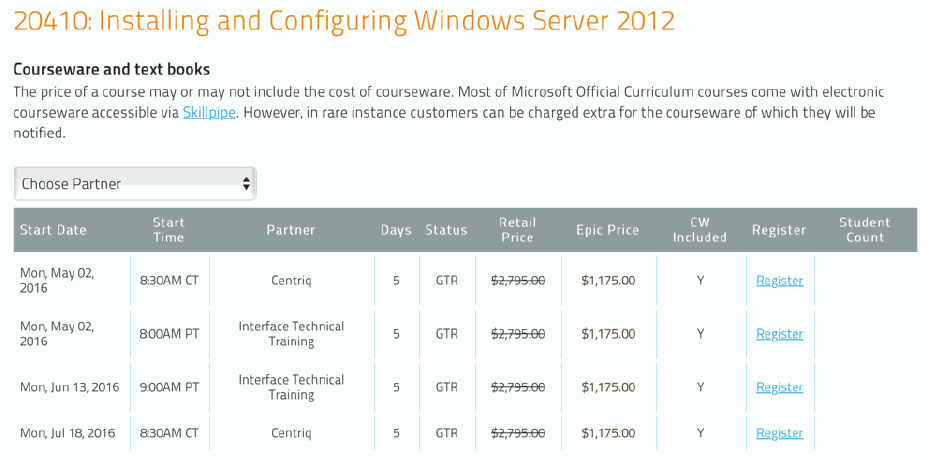MSFT_EXL_2016L1: Microsoft Excel 2016 Level 1
About this Course
Microsoft Excel 2016 is the most widely accepted spreadsheet tool available today. Students taking the Basic Excel course will familiarize students with spreadsheet terminology and the fundamental concepts of Microsoft Excel 2016, including identifying Excel window components, navigating worksheets, and downloading templates. In addition, students will learn the basics of entering and editing text, values, and formulas, and how to save workbooks in the native Excel format, as well as in other formats. They will learn how to move and copy data and formulas, how to determine absolute and relative references, and how to work with ranges, rows, and columns. Students will also learn how to use simple functions, and how to easily apply formatting techniques to worksheet data. They will create and modify charts, and work with graphics. Finally, they will review workbooks for spelling errors, modify page setup, and print worksheets.
Audience Profile
Students taking this course should be comfortable using a personal computer and Microsoft Windows XP, Windows Vista, or preferably Windows 7. They should have little or no experience using Microsoft Excel or any other spreadsheet program. Students will get the most out of this course if their goal is to become proficient in using Microsoft Excel to create basic worksheets and charts for data tracking and reporting.
At Course Completion
After completing this course, students will know how to:
- Recognize spreadsheet terminology; start Microsoft Excel and identify the components of the Excel interface; create a blank workbook; navigate worksheets; and open a downloaded template.
- Enter and edit text and values; use AutoFill; enter formulas and examine the order of operations; save and update a workbook; and save a workbook in different file formats.
- Move and copy data; use the Office Clipboard; move and copy formulas; use AutoFill to copy formulas; use Paste Link; view formulas; work with relative and absolute cell references; and insert and delete ranges, rows, and columns.
- Use the SUM function, AutoSum, and the AVERAGE, MIN, MAX, COUNT, and COUNTA functions to perform calculations in a worksheet.
- Format text, cells, rows, and columns; merge cells; apply color and borders; format numbers; create conditional formats; us the Format Painter; and use Find and Replace to update the formatting for specific content.
- Create, format, modify and print charts based on worksheet data; working with various chart elements; and apply chart types and chat styles.
Insert and modify a picture; represent data graphically within cells by applying three forms of conditional formatting (data bars, color scales and icon sets); and insert and modify SmartArt graphics. - Check spelling; find and replace text and data; preview and print a worksheet; set page orientation and margins; create and format headers and footers; and print gridlines.
Outline
Getting started
- Topic A: Spreadsheet terminology
- Topic B: The Excel environment
- Topic C: Navigating a worksheet
- Topic D: Using a template
Unit 2: Entering and editing data
- Topic A: Entering and editing text and values
- Topic B: Entering and editing formulas
- Topic C: Saving and updating workbooks
Unit 3: Modifying a worksheet
- Topic A: Moving and copying data
- Topic B: Moving, copying, and viewing formulas
- Topic C: Absolute and relative references
- Topic D: Inserting and deleting ranges, rows, and columns
Unit 4: Functions
- Topic A: Entering functions
- Topic B: AutoSum
- Topic C: Other common functions
Unit 5: Formatting
- Topic A: Text formatting
- Topic B: Row and column formatting
- Topic C: Number formatting
- Topic D: Conditional formatting
- Topic E: Additional formatting options
Unit 6: Charts
- Topic A: Chart basics
- Topic B: Formatting charts
Unit 7: Graphics
- Topic A: Working with pictures
- Topic B: Conditional formatting with graphics
- Topic C: SmartArt graphics
Unit 8: Printing
- Topic A: Preparing to print
- Topic B: Page Setup options
- Topic C: Printing worksheets
Prerequisites
Students taking this course should be familiar with personal computers and the use of a keyboard and a mouse.