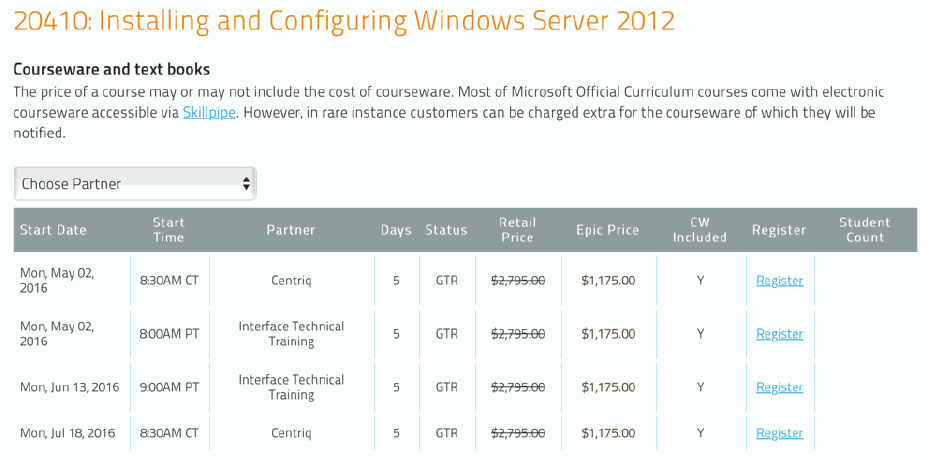ADB_ILLU_0L2: Adobe Illustrator CC Level 2
About this Course
You have probably used Adobe® Illustrator® Level 1 to create simple illustrations and logos. If you are ready to go beyond the basics and create more complex and exciting illustrations for either print or the web, Adobe Illustrator Level 2 is for you.
Audience Profile
This course is intended for designers, publishers, pre-press professionals and marketing communications professionals. It is also for people switching to a design job or taking on new design responsibilities who have already completed the Level 1 offering or have equivalent experience.
At Course Completion
Upon successful completion of this course, students will be able to:
- Working with Layers
- Blending colors and shapes
- Work with gradients
- Working with brushes
- Using Live Effects
- Creating custom brushes
- Using Appearance Attributes and Graphic Styles
- Working with Symbols
- Preparing artwork for the web
Outline
Lesson 1: Organizing Artwork with Layers
- Using the layers panel
- Creating, locking and rearranging layers
- Merge layers
- Pasting layers
- Applying appearance attributes
- Creating clipping masks
Lesson 2: Blending Colors and Shapes
- Working with Gradients
- Creating and Applying a Linear Gradient to a Fill
- Adjusting the Direction and Angle of a Gradient Fill
- Applying a Gradient to a Stroke
- Editing a Gradient on a Stroke
- Creating and Applying a Radial Gradient
- Editing the Radial Gradient Colors
- Adjusting the Radial Gradient
- Applying Gradients to Multiple Objects
- Adding Transparency to Gradients
- Working with Blended Objects
- Creating a Blend with Specified Steps
- Modifying a Blend
- Creating and Editing Smooth Color Blends
Lesson 3: Working with Brushes
- Using Calligraphic Brushes
- Editing a Brush
- Using a Fill Color with Brushes
- Removing a Brush Stroke
- Using Art Brushes; Drawing with the Paintbrush Tool
- Editing Paths with the Paintbrush Tool
- Creating an Art Brush
- Editing an Art Brush
- Using Bristle Brushes
- Changing Bristle Brush Options
- Painting with a Bristle Brush
- Using Pattern Brushes
- Creating a Pattern Brush
- Applying a Pattern Brush
- Working with the Blob Brush Tool
- Drawing with the Blob Brush Tool
- Merging Paths with the Blob Brush Tool
Lesson 4: Using Effects and Graphic Styles
- Using the appearance panel
- Adding multiple strokes and fills to a path
- Using live effects
- Applying raster effects
- 3d effects
- Using graphic styles
- Scaling strokes and effects
Lesson 5: Working with Symbols
- Working with Symbols
- Using Existing Illustrator Symbol Libraries
- Creating Symbols
- Editing a Symbol
- Replacing a Symbol
- Breaking a Link to a Symbol
- Editing Symbol Options
- Working with the Symbolism Tools
- Spraying Symbol Instances
- Editing Symbols with the Symbolism Tools
- Storing and Retrieving Artwork in the Symbols Panel
Lesson 6: Preparing Content for the Web
- Using the Save for Web command
- Adobe Web Fonts
- Using the Pixel Grid
- Using the Slice Tool
- Creating CSS code
Additional Lesson: Working with Perspective Drawing
- Understanding Perspective
- Understanding the Perspective Grid
- Working with the Perspective Grid
- Using the Preset Grid
- Editing the Perspective Grid
- Drawing Objects in Perspective
- Selecting and Transforming Objects in Perspective
- Attaching Content to Perspective
- Editing Planes and Objects Together
- Adding and Editing Text in Perspective
- Working with Symbols in Perspective
- Adding Symbols to the Perspective Grid
- Transforming Symbols in Perspective
- Releasing Content from Perspective
- Working with the Horizontal Plane
Prerequisites
Before taking this course, you should complete the Adobe® Illustrator® Level 1 course, or have equivalent knowledge.