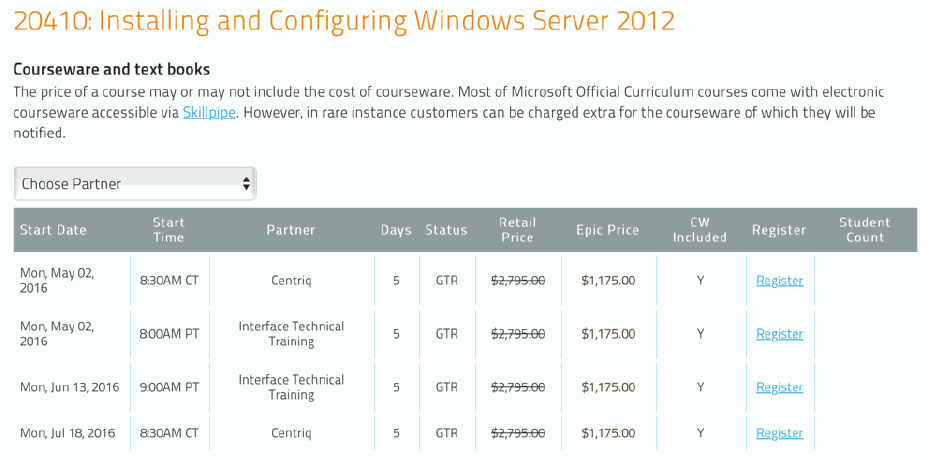A+Comp: CompTIA A+: A Comprehensive Approach (Exams 220-1001 and 220-1002)
About this Course
CompTIA A+ certified professionals are proven problem solvers. They support today’s core technologies from security to cloud to data management and more. CompTIA A+ is the industry standard for launching IT careers into today’s digital world. It is the only industry recognized credential with performance-based items to prove pros can think on their feet to perform critical IT support tasks in the moment. It is trusted by employers around the world to identify the go-to person in end point management and technical support roles. CompTIA A+ is regularly re-invented by IT experts to ensure that it validates core skills and abilities demanded in the workplace.
Audience Profile
This course is designed for individuals who have basic computer user skills and who are interested in obtaining a job as an entry-level IT technician. This course is also designed for students who are seeking the CompTIA A+ certification and who want to prepare for the CompTIA A+ Core 1 220-1001 Certification Exam and the CompTIA A+ Core 2 220-1002 Certification Exam.
At Course Completion
Outline
Lesson 1: Supporting Operating Systems
Topic A: Identify Common Operating Systems
Topic B: Troubleshooting Methodology
Topic C: Use Windows Features and Tools
Topic D: Manage Files in Windows
Topic E: Manage Disks in Windows
Topic F: Manage Devices in Windows
Lesson 2: Installing and Configuring PC Components
Topic A: Use Appropriate Safety Procedures
Topic B: PC Components
Topic C: Common Connection Interfaces
Topic D: Install Peripheral Devices
Lesson 3: Installing, Configuring, and Troubleshooting Display and Multimedia Devices
Topic A: Install and Configure Display Devices
Topic B: Troubleshoot Display Devices
Topic C: Install and Configure Multimedia Devices
Lesson 4: Installing, Configuring, and Troubleshooting Storage Devices
Topic A: Install System Memory
Topic B: Install and Configure Mass Storage Devices
Topic C: Install and Configure Removable Storage
Topic D: Configure RAID
Topic E: Troubleshoot Storage Devices
Lesson 5: Installing, Configuring, and Troubleshooting Internal System Components
Topic A: Install and Upgrade CPUs
Topic B: Configure and Update BIOS/UEFI
Topic C: Install Power Supplies
Topic D: Troubleshoot Internal System Components
Topic E: Configure a Custom PC
Lesson 6: Installing, Configuring, and Maintaining Operating Systems
Topic A: Configure and Use Linux
Topic B: Configure and Use macOS
Topic C: Install and Upgrade Operating Systems
Topic D: Maintain OSs
Lesson 7: Maintaining and Troubleshooting Microsoft Windows
Topic A: Install and Manage Windows Applications
Topic B: Manage Windows Performance
Topic C: Troubleshoot Windows
Lesson 8: Network Infrastructure Concepts
Topic A: Wired Networks
Topic B: Network Hardware Devices
Topic C: Wireless Networks
Topic D: Internet Connection Types
Topic E: Network Configuration Concepts
Topic F: Network Services
Lesson 9: Configuring and Troubleshooting Networks
Topic A: Configure Network Connection Settings
Topic B: Install and Configure SOHO Networks
Topic C: Configure SOHO Network Security
Topic D: Configure Remote Access
Topic E: Troubleshoot Network Connections
Topic F: Install and Configure IoT Devices
Lesson 10: Managing Users, Workstations, and Shared Resources
Topic A: Manage Users
Topic B: Configure Shared Resources
Topic C: Configure Active Directory Accounts and Policies
Lesson 11: Implementing Client Virtualization and Cloud Computing
Topic A: Configure Client-Side Virtualization
Topic B: Cloud Computing Concepts
Lesson 12: Security Concepts
Topic A: Logical Security Concepts
Topic B: Threats and Vulnerabilities
Topic C: Physical Security Measures
Lesson 13: Securing Workstations and Data
Topic A: Implement Security Best Practices
Topic B: Implement Data Protection Policies
Topic C: Protect Data During Incident Response
Lesson 14: Troubleshooting Workstation Security Issues
Topic A: Detect, Remove, and Prevent Malware
Topic B: Troubleshoot Common Workstation Security Issues
Lesson 15: Supporting and Troubleshooting Laptops
Topic A: Use Laptop Features
Topic B: Install and Configure Laptop Hardware
Topic C: Troubleshoot Common Laptop Issues
Lesson 16: Supporting and Troubleshooting Mobile Devices
Topic A: Mobile Device Types
Topic B: Connect and Configure Mobile Device Accessories
Topic C: Configure Mobile Device Network Connectivity
Topic D: Support Mobile Apps
Topic E: Secure Mobile Devices
Topic F: Troubleshoot Mobile Device Issues
Lesson 17: Installing, Configuring, and Troubleshooting Print Devices
Topic A: Maintain Laser Printers
Topic B: Maintain Inkjet Printers
Topic C: Maintain Impact, Thermal, and 3D Printers
Topic D: Install and Configure Printers
Topic E: Troubleshoot Print Device Issues
Topic F: Install and Configure Imaging Devices
Lesson 18: Implementing Operational Procedures
Topic A: Environmental Impacts and Controls
Topic B: Create and Maintain Documentation
Topic C: Use Basic Change Management Best Practices
Topic D: Implement Disaster Prevention and Recovery Methods
Topic E: Basic Scripting Concepts
Topic F: Professionalism and Communication
Prerequisites
To ensure your success in this course, you should have experience with basic computer user skills, be able to complete tasks in a Microsoft® Windows® environment, be able to search for, browse, and access information on the Internet, and have basic knowledge of computing concepts. You can obtain this level of skills and knowledge by taking the following official CompTIA courses:
- The Official CompTIA® IT Fundamentals+ (Exam FC0-U61)